# Gantt Chart
In project collaboration, you can view the Gantt chart of issues.
Go to DevOps Platform > Projects > Project Collaboration > Gantt Chart, filter issues by sprint, assignee, and label. The issue list on the left shows issues in the order of requirements, tasks, and bugs.
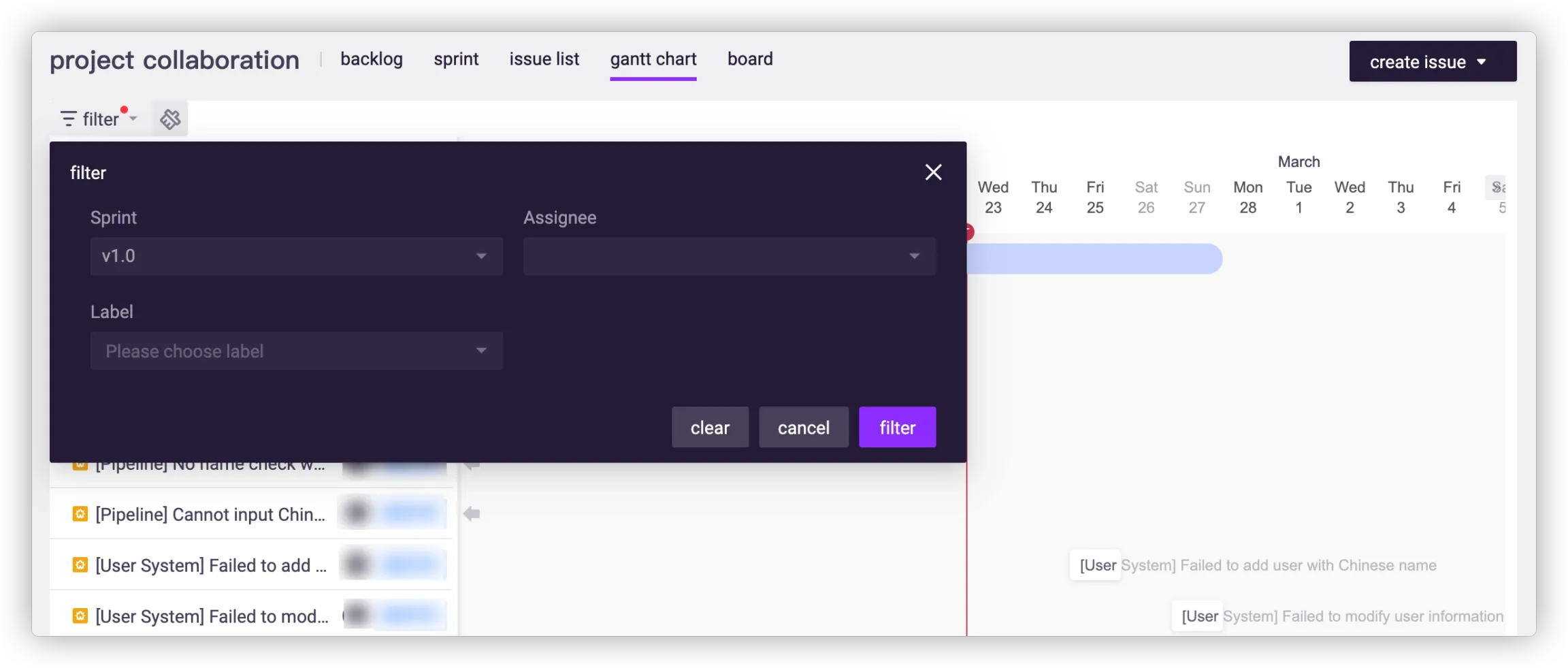
Click to expand a requirement and display the tasks it contains. Click the requirement and you can add more tasks on the details page as needed.
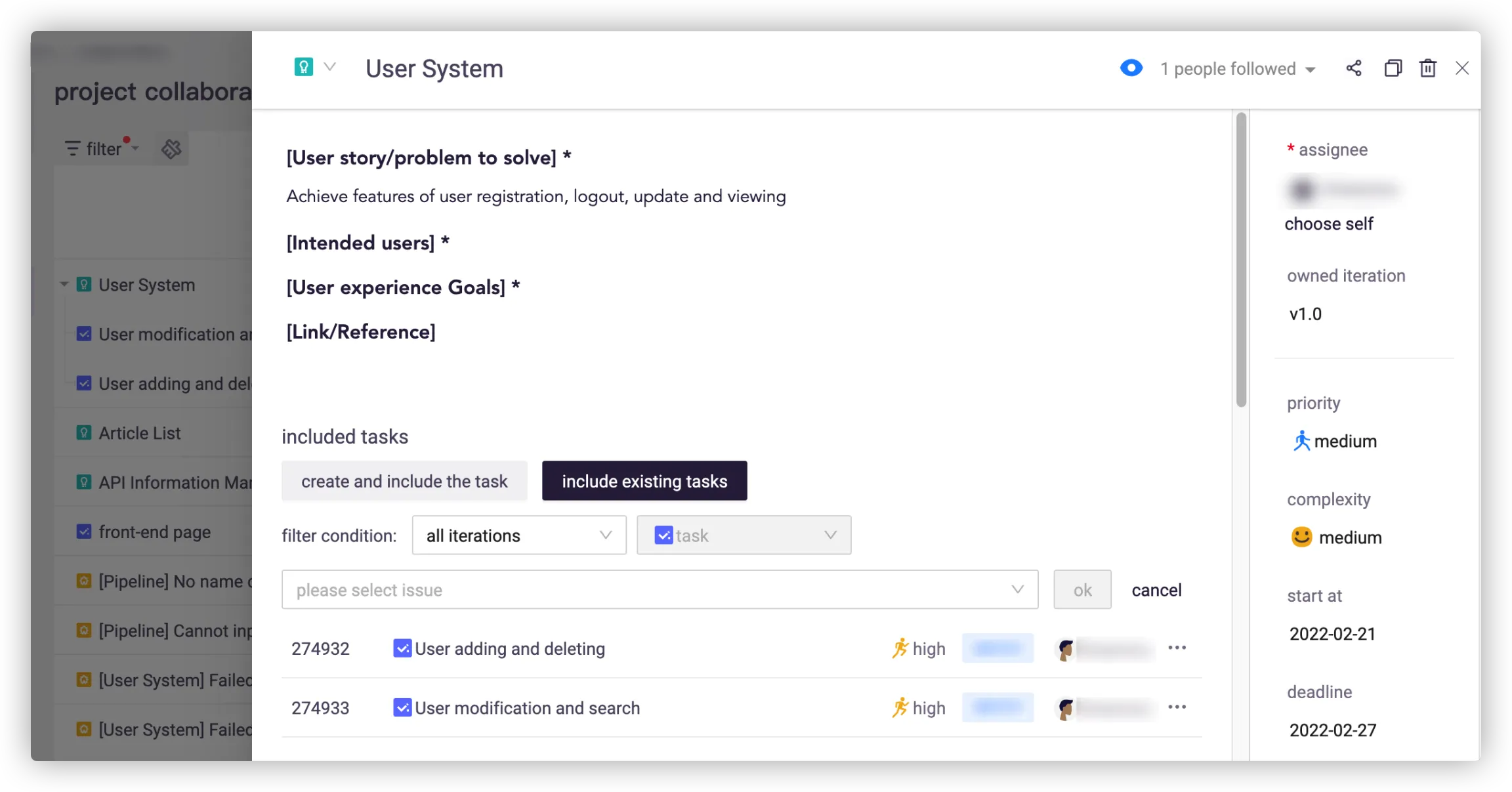
Swipe the Gantt chart left and right to see the start and end time of issues. Requirements containing tasks in the chart are shown in blue, the rest in white, and today is marked by a red vertical axis. If the issue is not displayed in the current view, click the arrows on both sides to locate the issue.
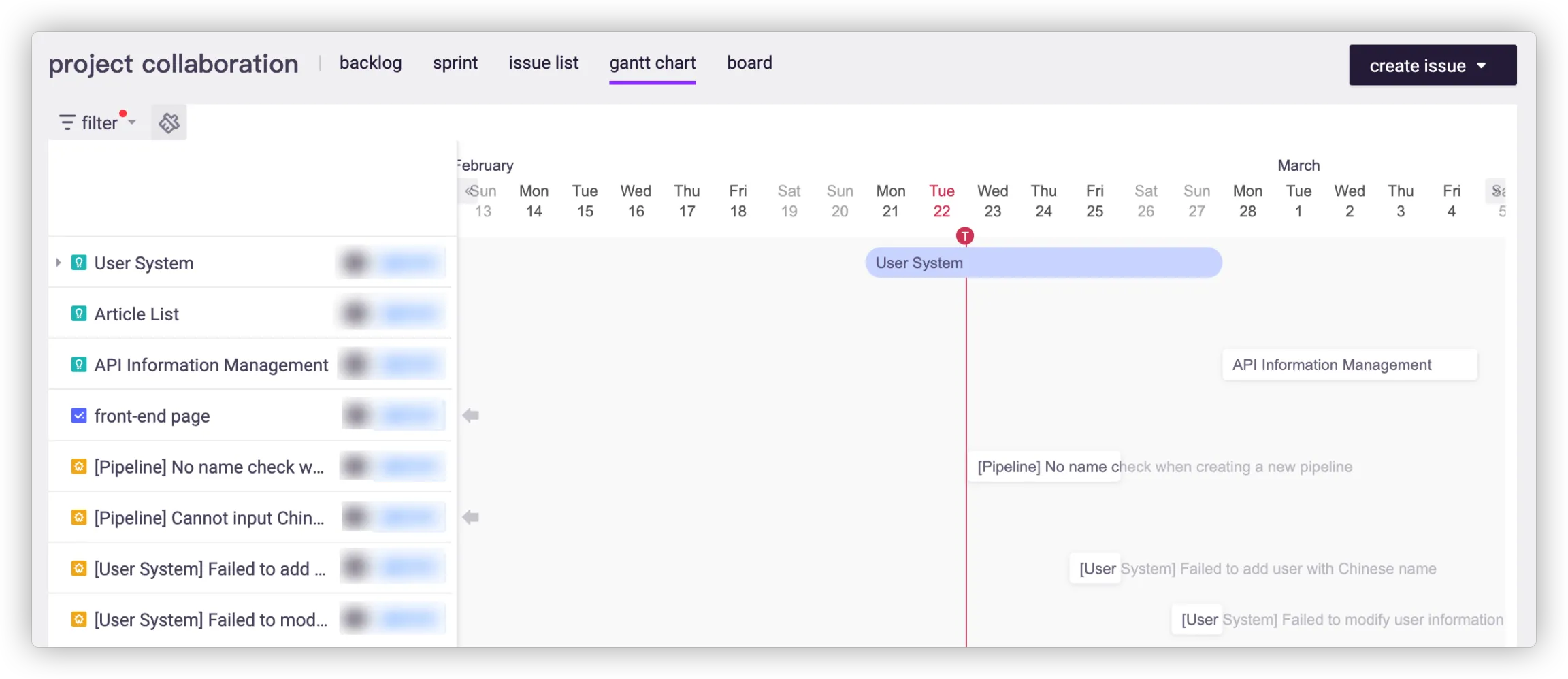
When creating an issue, you can set the start and end time (i.e., deadline) for it.
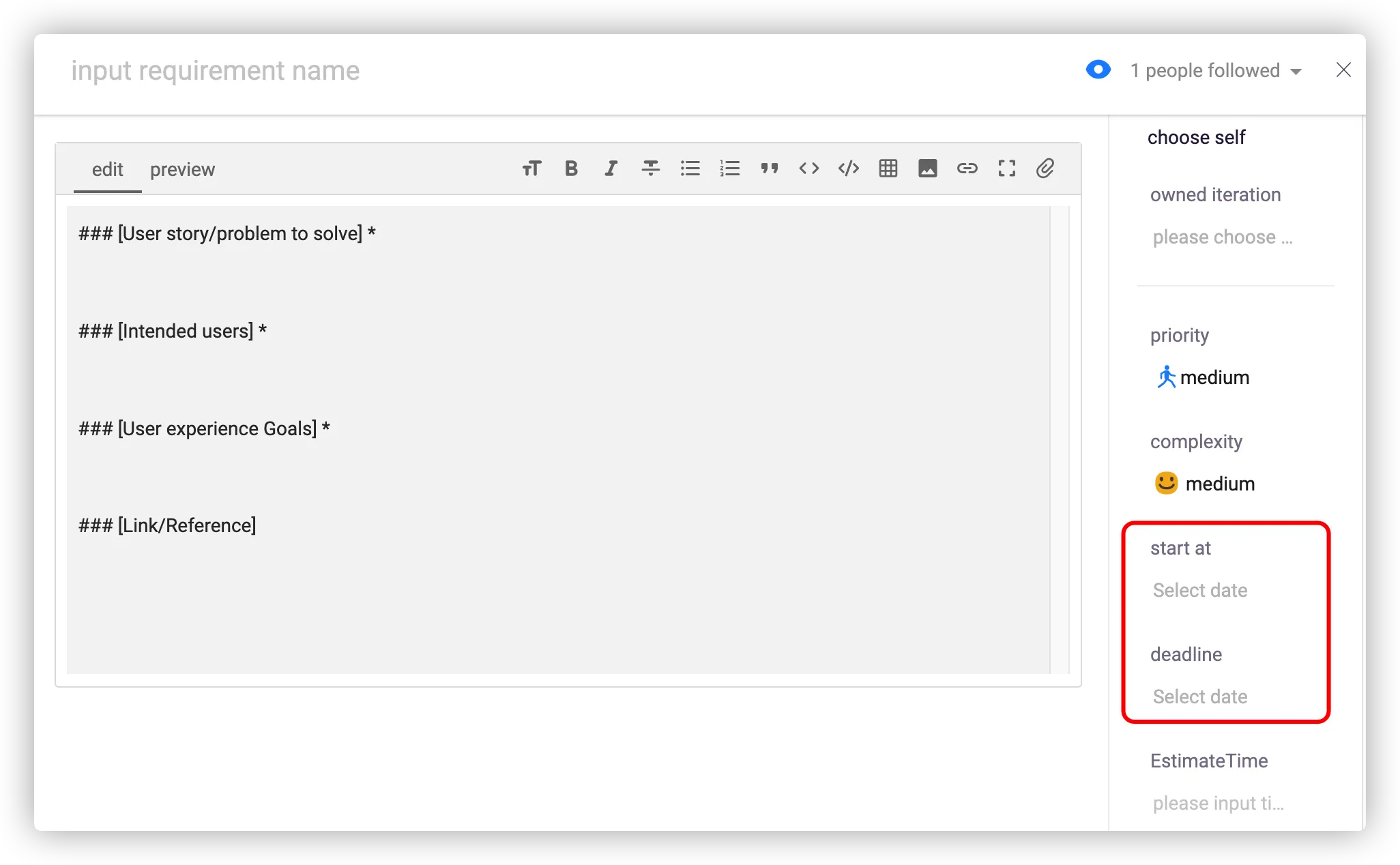
If it is not set, you can click and drag the cursor in the Gantt chart to quickly set a time period, and then drag the left and right boundaries of the issue to change the start and end time.

Or select the time period and drag it as a whole, changing the start and end time at the same time.
When changing the start and end time of a task, if the task is included in a requirement, then the start and end time of the requirement may change accordingly, that is, the start and end time of the requirement is determined by the earliest start time and the latest end time of the task it contains.
