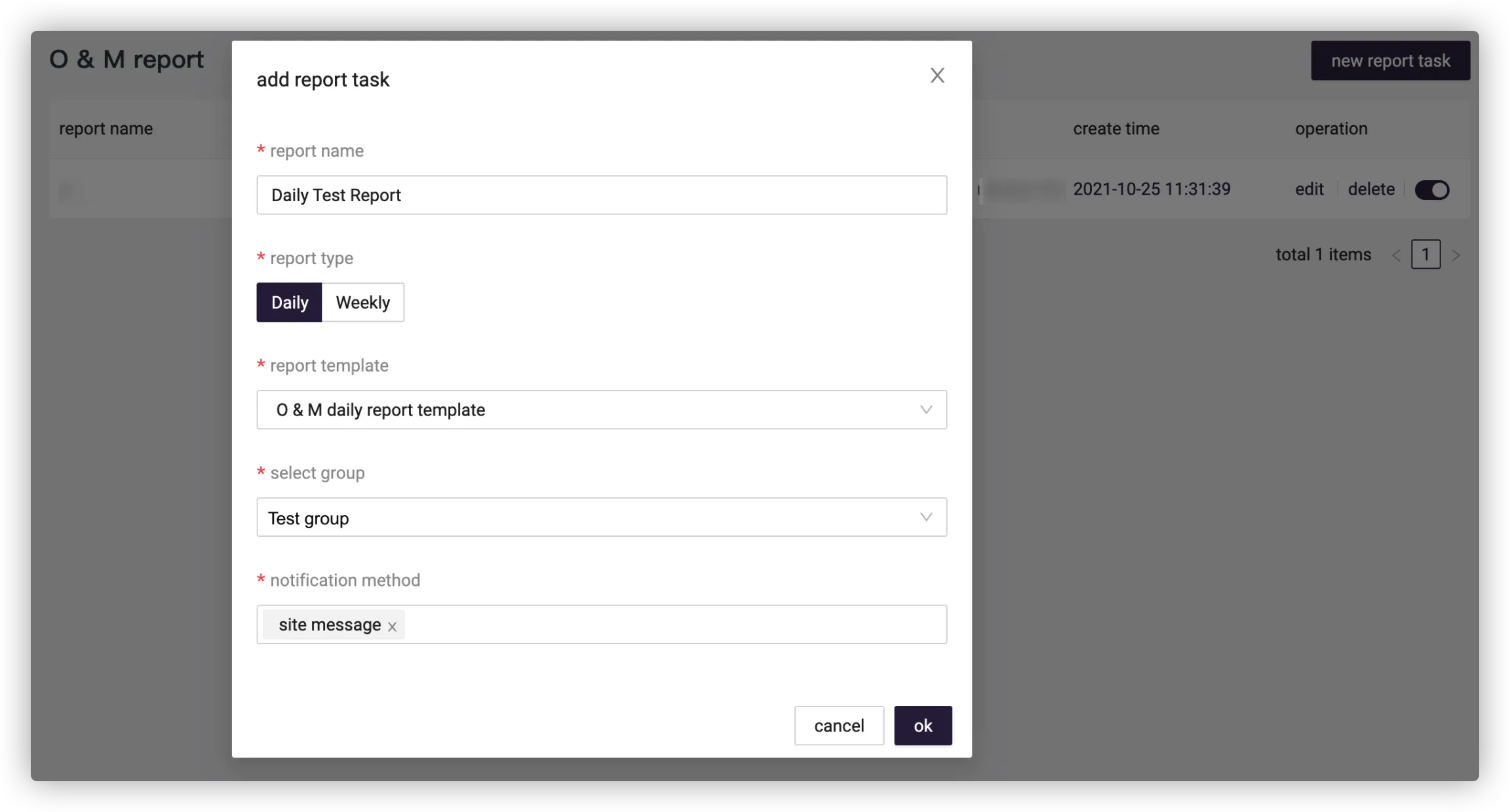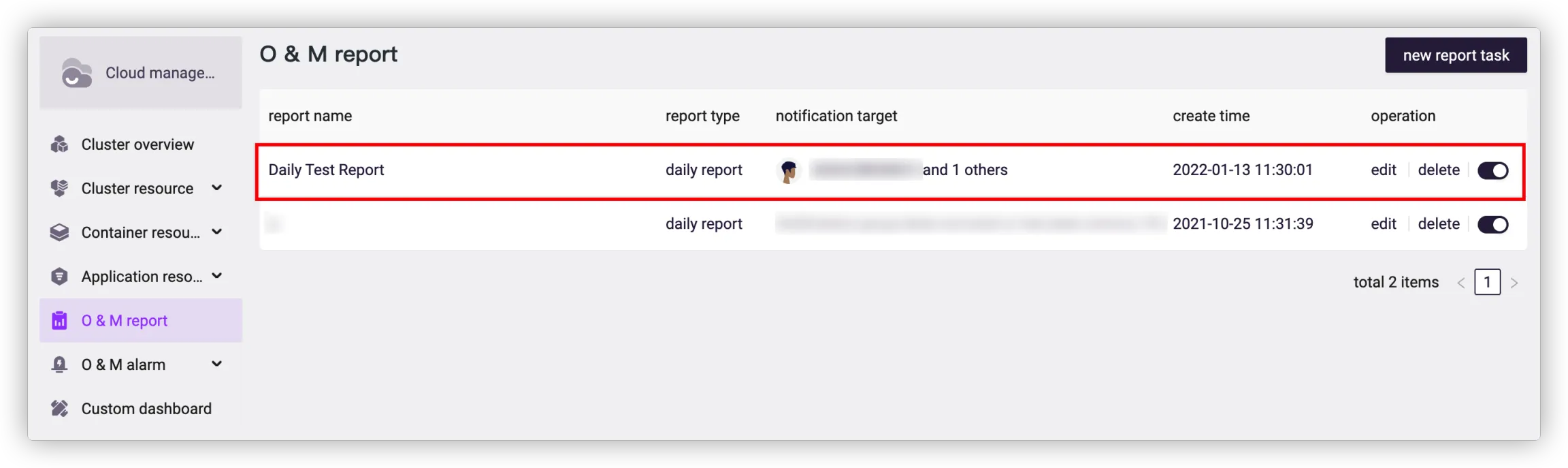# O&M Report
If you want to receive an analysis report of the cluster running status regularly (daily or weekly), try the O&M report.
With a task report created, the system will automatically collect the cluster data within a period of time and generate a visual report, from which you can see the cluster status during that time, such as alarms and machine loading.
# Add Report Task
Go to Cloud Management > O&M Report > New Report Task.
![]()
Fill in the information needed.
![]()
- Report Name: Fill in the report name, such as "O&M daily report-XX".
- Report Type: Only daily and weekly reports are supported.
- Report Template: Only daily and weekly report templates are supported.
- Select Group: Select the notification group, that is, the report receiver.
- Notification Method: Select the method to send notifications with site message, mail and DingTalk supported.
Tips
- The daily report will be sent at 9 AM every day by default.
- The weekly report will be sent at 9 AM every Monday by default.
Finish the steps above and a new report task will be added to the list.
![]()
# View Historical Reports
Click a report task in the list to enter the historical report page for details.